Products
RedShelf
Click on a topic to expand.
Systems Supported
All RedShelf eBooks are accessible through most modern browser-based platforms.
Operating Systems
Windows 7/8/8.1/10 (32/64 bit)
Mac (OS X 10.8 or later)
Browsers
Google Chrome
Edge
Firefox
Safari
Note: RedShelf recommends using the latest version of modern browsers
Mobile
iPhone (iOS 10+)
iPad (IOS10+)
Android Smartphone 4.0 or later
Android Tablet
Kindle (Must have browser to support RedShelf platform)
Recommended Hardware and Software
We do recommend certain hardware and software in addition to the above requirements:
For intense study sessions, RedShelf recommends laptops and desktops for the best highlighting and note-taking experience.
RedShelf recommends using the latest version of modern browsers (Chrome, Safari, Firefox, Edge) available on your device to avoid usability errors related to browser configurations. Internet Explorer is no longer supported by Microsoft and is not recommended.
If you are working on hardware that doesn't allow installations of Chrome, try Chrome Portable / Chromium, which allows installation on a USB stick.
How do I set up my RedShelf account?
Head to www.redshelf.com and click on Create an Account . You will be redirected to the account setup page. Enter relevant information to create your account. You should receive an account creation email with your username and temporary password upon creating an account.
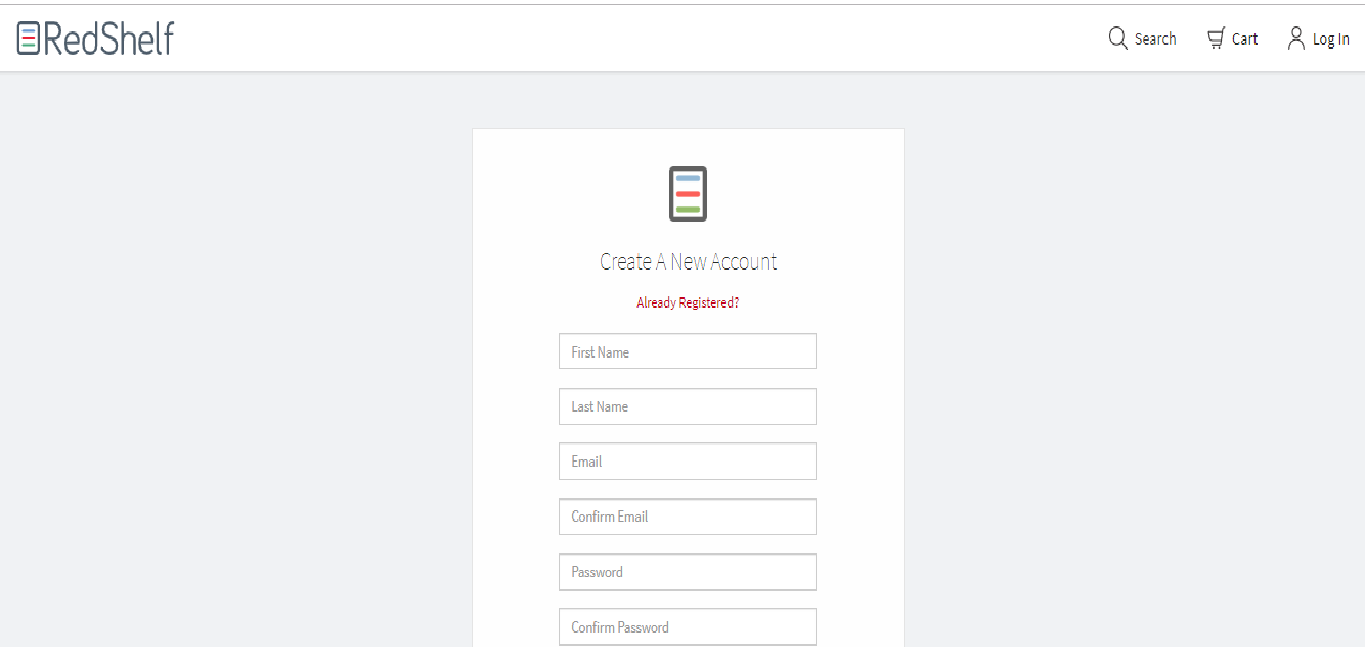
How do I access an eBook on RedShelf?
To access your materials, head to www.redshelf.com and log in with your account information . Click on your Name on the top right corner and navigate to My Shelf. Enter your access code to start reading your eBook.
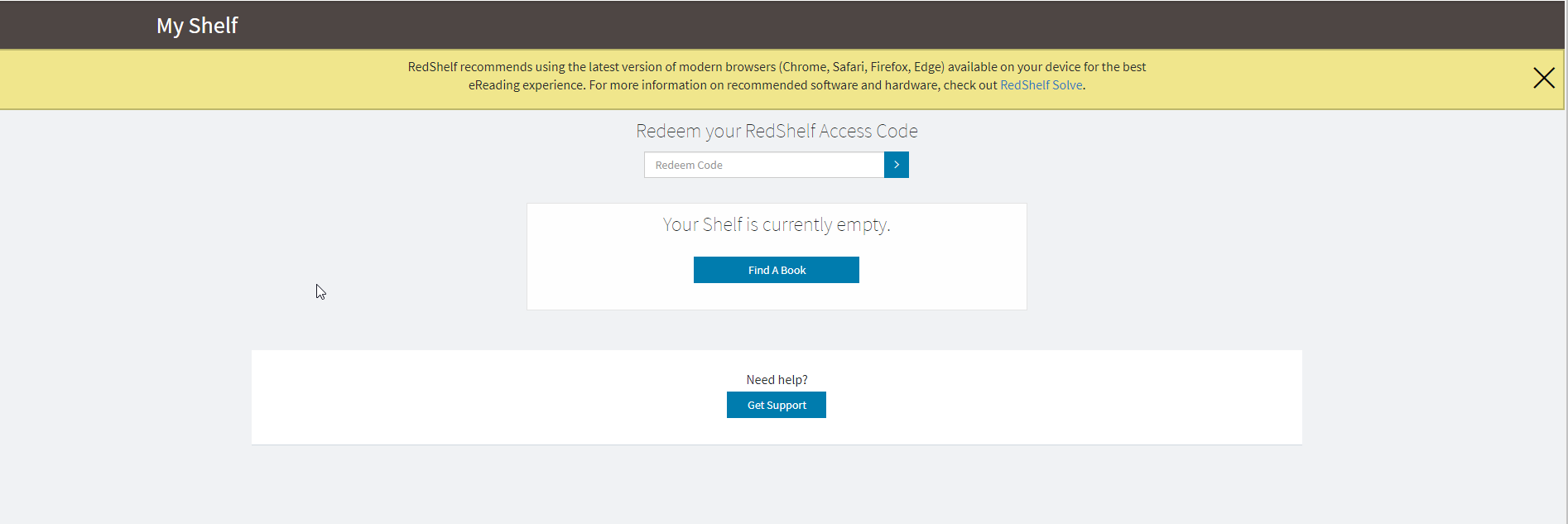
How to redeem a RedShelf access code?
Depending on your course, you may be able to buy digital materials at your college’s bookstore.
When you are searching for a RedShelf eBook or courseware in the bookstore, locate the colored cards that say “Go Digital." They will also display your course title and purchasing instructions.
For more details on redeeming access codes click here.
Is RedShelf compatible with my LMS?
Click here: RedShelf into your LMS to incorporate RedShelf to your LMS.
Who do I contact for RedShelf support?
Click here: RedShelf Solve for all support information including Instructor/Student accounts, access codes, LMS integration etc.
