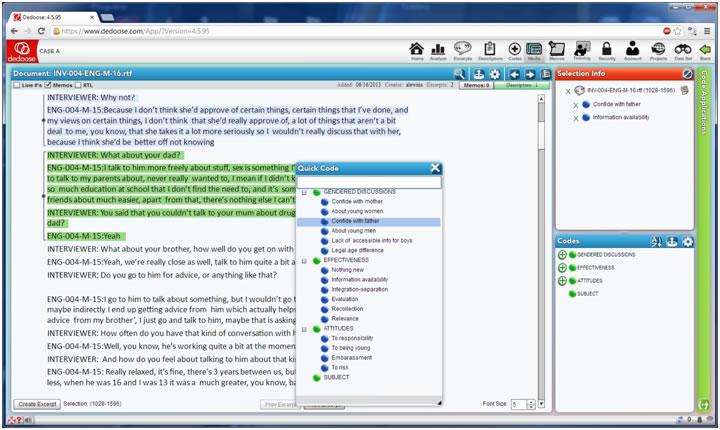Excerpting in Dedoose is accomplished via the media viewer.
1. Open a document, video, or audio file – this first illustration is with text
2. Locate and block important content in the document which informs your research question
3. Create an excerpt from this content by:
- A) Clicking the ‘Create Except’ button in the lower left corner of the panel
- B) Right clicking on your mouse to activate a short cut menu and select ‘Create Excerpt from Selection’ or
- C) Clicking your keyboard space bar to activate the Quick Code Widget and the excerpt will be created after you’ve selected the first code and further code selection and application is all keyboard controlled
4. When in excerpt editing mode (where the ‘Selection Info’ panel header is colored orange) you can apply codes to the excerpt by:
- A)Double clicking on a code in the ‘Codes’ panel,
- B)Dragging and dropping codes from the panel into the Selection Info panel,
- C)Clicking the ‘Enter’ key on your keyboard when using the Quick Code Widget
5. Remember that coding may be about just marking or annotating the data for certain purposes – possibly just to indicate relevance. Along the same lines it may be about data reduction along a few broad themes so that you can begin to focus on the data which are significant for various reasons. See Chapter 7 for a fuller account of the role of coding in different approaches to analysis.
6. Coding can continue until you exit editing mode by clicking anywhere in the document outside the newly created excerpt
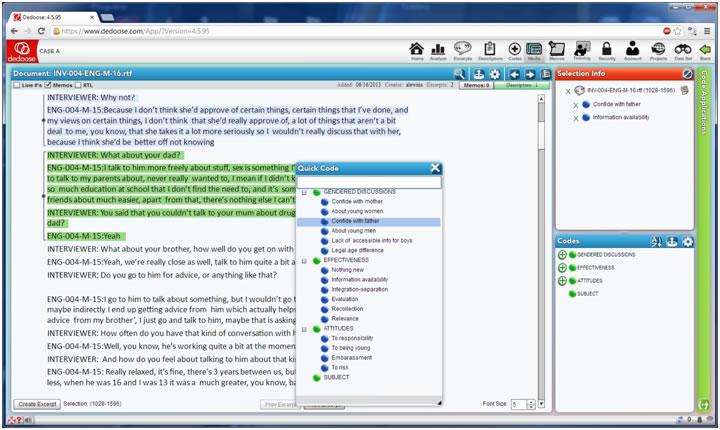
And for good measure, here’s what excerpting and coding looks like for video:
You can click anywhere on the timeline to advance the play head. Create excerpts b
- Sliding the blue boundary markers to mark the region
- Optional, but I like to pause the video
- Click the ‘Excerpt’ icon next to the play button
- Apply codes as with text – but no quick code widget here yet.

And if you have, or want to create, transcriptions of the audio stream you use this view where you can transcribe or import transcriptions and then synch sections to the excerpts that have been created. Then when you ‘hit’ the excerpt in a search or other analysis, you get both the clip and the transcribed audio stream.