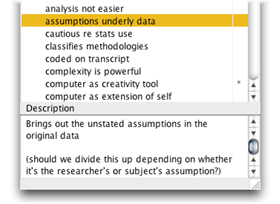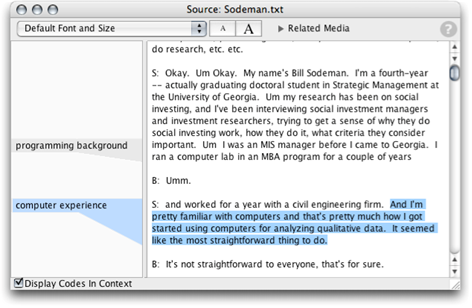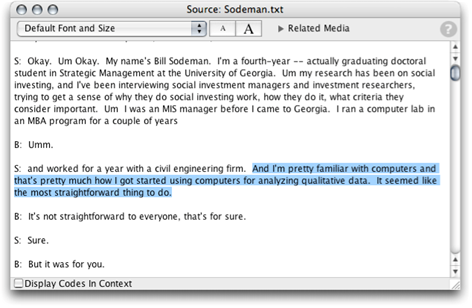Codes are the words or phrases you use to label selected segments of source material. A code summarizes the idea conveyed by the source selection, and coding source material helps organize its ideas and concepts for analysis. You can organize codes into groups and subgroups.
Codes are displayed and managed in the Code Book window.
Creating codes
You can create a new code at any time, whether you’re currently coding source material or not. You can create a number of codes before beginning the coding process, or let your codes emerge naturally from your source material, or a combination.

Creating new codes
To create a new code, choose Codes > New Code and enter the code’s name. A code should be a brief summary – a word or short phrase – that describes an idea or concept that you encounter in the source material.
Your code name can be of any length, and can include any combination of the following characters:
- letters a-z and A-Z
• A-ring: å, Å
• slashed O: ø, Ø
• A or O with umlaut: ä, Ä, ö, Ö • numbers: 0-9
- underscore _ • period .
• dash -
• colon :
- backquote ` • tilde ~
• =, +, /, % • &, !, ?
The new code appears in the Code Book. (Codes are listed in alphabetical order.)
Adding code descriptions
Each code can have a description, which can include a definition of the code, a discussion of how the code shoud be used, or just your notes to yourself. The code description appears at the bottom of the Code Book when the code is selected
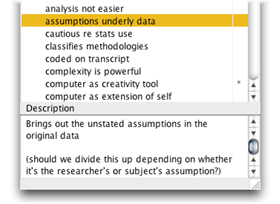
To add or change a description, click the code, then type into the Description section at the bottom of the window. The code description is stored with the code in your study.
Removing codes
To remove a code from the Code Book, select it and then choose “Delete Code” from the Edit Code popup menu at the top of the Code Book window.
When you remove a code, you also remove any code references that remove that code, so any coding you’ve done with that particular code disappears from your study. (If you want to assign those code references to a different code, see “Reassigning and renaming codes” below.)
TIP: To select more than one code in the Code Book window, Control-click (on Windows) or Command-click (on Mac OS X) each code you want to select. You can then delete all the selected codes at once by choosing “Delete Codes” from the Edit Code popup menu.
View Codes in Context
The Codes in Context box at the bottom of the source window highlights a code reference when you open a source by clicking the reference. If the Codes in Context box checked, the codes you have appear to the left of the main body of text. Clicking a code highlights the text associated with the code:
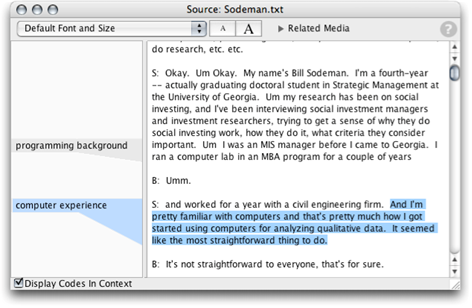
If you uncheck the Codes in Context box, the margin disappears, and you see only the text in the source window, without the codes:
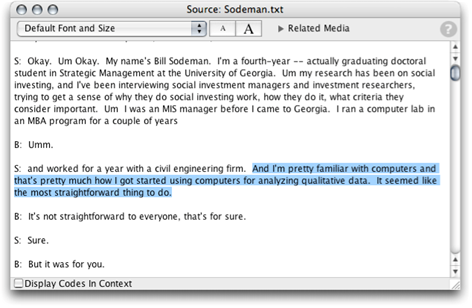
TIP: When Codes in Context is checked, you can change the width of the margin by dragging the vertical divider between the codes and the text to the left or right.
For more information, please see the following tutorials (installed with HyperRESEARCH, in the Documents folder within the HyperRESEARCH folder in Applications (Mac) or Programs (PC):
HR Tutorial 1.pdf - Beginning a Study
HR Tutorial 2.pdf - Working with Codes
HR Tutorial 3 - Working with Cases
HR Tutorial 6 - Advanced Code and Retrieve Functions
Please note that HyperRESEARCH's Case and Code structures are quite flexible. If you're not sure how to accomplish a coding or organizational task witihin the software, please contact Researchware's expert technical support staff for assistance. There is a link to our tech support web pages in the Welcome to HyperRESEARCH screen within the HyperRESEARCH software.