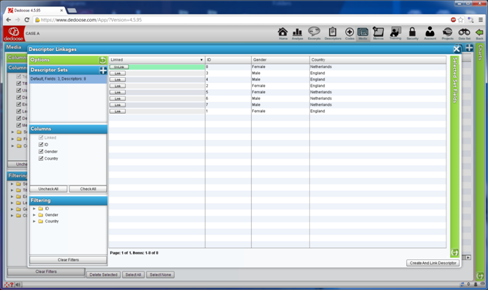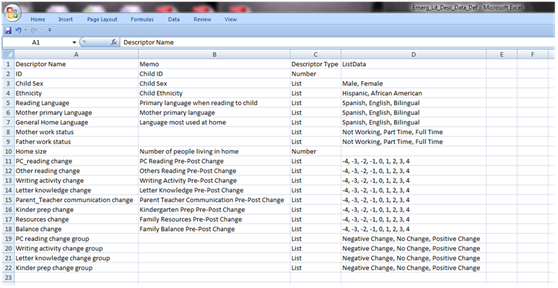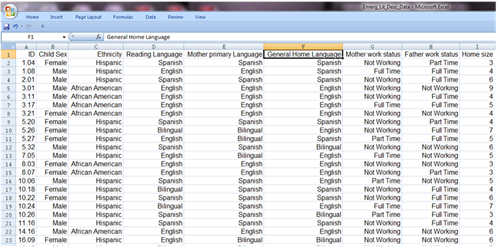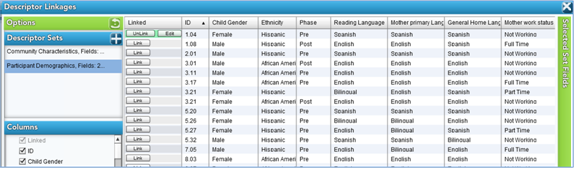Using Software in Qualitative Research
A Step-by-Step Guide
Chapter 12 - Organization of Data (Dedoose)
Chapter 12 discusses the variety of ways organisation of data can happen and the importance of particular organizing tools to enable different levels and complexity of interrogation. Chapter 6 discussed basic structures like folders which enable simple tidying up and filtering. This chapter takes the subject further and focuses on the need to assign multiple variables, descriptors or attributes to each respondent or case, so that comparing within or across cases can happen via combinations of data and subset characteristics if required. See all coloured illustrations (from the book) of software tasks and functions, numbered in chapter order.
Sections included in the chapter:
Illustrating the potential for interrogation
Timing, when to put organisational structures in place
Organising whole documents
Organising parts of documents
Auto coding structures in documents
One of the most seamless and powerful aspects of Dedoose is capitalized upon by the linking of qualitative resources (and all the subsequent excerpting and tagging/coding of this content) with everything else known about the source of these data. ‘Everything else’ we know is referred to as ‘descriptor’ data in Dedoose. These data can be demographics, survey response, test scores, or any other information that is useful in distinguishing one case in a study from another. When these data are created within or imported to Dedoose and linked to associated qualitative resources, the Dedoose analytic features come alive and allow for a wide range of tabling, charting, mapping, sorting, and filtering based on any of these ‘objects’ in the database.
In Dedoose, ‘Descriptors’ are sets of information you use to identify and describe the sources of your documents (e.g., documents, video, audio, images). Commonly, these are the characteristics of your research participants (e.g., individuals, dyads, families), but can also be descriptions of settings – in which observations are made (e.g., stores, schools, neighborhoods, cultures) – about which you are collecting information.
Click the ‘Descriptors’ icon in the main Dedoose menu bar to define and create descriptor fields and data:
![]()
See the in-depth section of this guide for more on manually building and modifying descriptor sets, but since most users will have these data in a spreadsheet form the importing process follows immediately after the next section on (manually) making descriptors