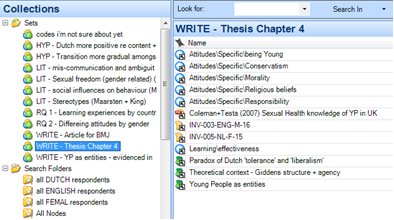9.2.1 MOVING CODES AROUND IN THE NODES STRUCTURE
- Nodes and their accompanying references can easily be moved back and forth between hierarchies
- To do this, R-click a node you wish to move > Cut > navigate to where you wish it to be - If you want it to be under another node – select that node first > R-click > Paste
- If you want the moved node to be on its own at the top level of the nodes – after you have cut it – ensure no other node is selected – find a space at the bottom of the list of nodes and paste
- We recommend to ‘cut’ the node when you move it rather than ‘copy’, because you don’t want to accidentally leave multiple versions of nodes which look alike – but are actually seen by NVivo as completely different. This can lead to possible uncertainties, messy coding schemes and at worst, erratic coding processes
9.2.2. MERGING CODES/NODES
Sometimes you will find that two nodes which started out as distinct in your project are really coding the same thing.
- To combine them into a single node, choose the one you wish to “disappear” > R-click it > Cut or Copy > choose the one you wish to merge into > R-click > Merge Into Selected Node
CAUTION: It is very difficult to separate the nodes again (unless you UNDO very quickly) – so this is one occasion that you might preferably choose the Copy option and only when you are ready – delete the old node taking care not to code to it in the interim.
9.2.3. CREATING THEMES, HIGHER CONCEPTS
Sometimes the merging of codes is a subtly different analytic task specifically to do with the creation of themes or higher concepts. You need to make a decision as to whether the individual nodes need to be kept as well so that you can work at either level – the higher concept or the detail
- To do this - select all the node/codes which contribute to a concept – right click/ Create As> Create as Node see Figure 9.1 This leaves the original nodes in place
Another way to achieve a half way house while considering the merging or to group the same codes together is to alternatively group short cuts to these nodes in a Set – see below.

Figure 9.1
9.2.4. ABOUT SETS
The ability to create alternative ways to group codes beyond the coding scheme allows the user to think creatively outside its formal structures but not to lose the ‘order’ you have created there.
Sets exist in the Collections part of the Navigation Pane. Because Sets are groups of shortcuts to project items, e.g. nodes and sources, they enable you to cut across the basic structures for alternative, perhaps temporary reasons. As such, they may offer a good alternative to extensive reorganization of the coding scheme(without actually changing the main codes listing) See Figure 9.1
IDEAS ABOUT SETS
- Sets provide ways of ‘moving on’ by gathering codes/Nodes together to theorize. This is a good way to enable one Node to contribute to several theories: include it in several Sets
- A useful Set to have is “Things I Want to Talk About at Our Next Meeting”. In there, put your project log Memo, and any Nodes and Sources you want to discuss
- Sets can also be used to aid teamwork if different people are analyzing different Sources. Create a Set for each team member and add the Sources respectively
- Sets can be created to narrow down a long list of Nodes to only the relevant ones for a particular research question or developing theory
- Sets are just collections of shortcuts – you can add and delete items from a Set without harming your project as a whole
- You can generate a set from a query (sometimes more appropriate than coding the results)
- You can visualize e.g. the nodes and sources in a set in a model
PROPERTIES OF SETS
- Sets which are created by hand – are generally dynamic (i.e. self-updating)– the codes FOR instance in them reflect what is going on outside the set – as does any source file within a set
- An outcome of a query can be to create a Set. Sets which are created as a result of queries are sets of source files – these sets are not dynamic since they rely on combinations of things which may only be correct at the time of the query. For instance you may have changed attribute values which were a constituent part of the original query – this aspect of the set is not dynamic
9.2.5. CREATE & POPULATE A SET
Go to the Collections area in the Navigation Pane / R-click on the Sets folder and choose ‘New Set’ / Give the Set a name It will appear hanging under the Sets folder to the left.
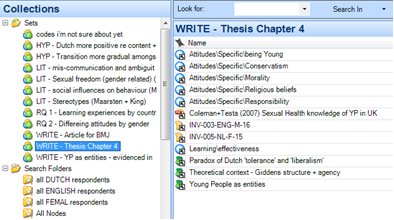
Figure 9.2
- R-click on the Set and choose ‘Add Set Members’ > Navigate through the Select Project Items dialogue to find the codes (or other items) required > Click OK
- Add items to a Set from other items’ List Panes, too. Choose the item(s) you’d like, R-click over them, and choose to ‘Add to Set’, or create a new Set from them
- Figure 9.2 above illustrates that Sets can be generated for a range of practical, theoretical, and analytical purposes. In this example, different types of Sets have been prefixed to order them logically. The Set “WRITE – Thesis Chapter 4” which is shown here contains the shortcuts to project items of different types: codes, primary data, literature files, and Memos. It is being used to gather together all the materials required to write that chapter
Chapter 9 in the book is closely related to the idea that what you have done so far can be manipulated in terms of re-grouping to help you move towards analytic concepts and explanations. Sets for instance can be created at any time and need not initially contain anything; they may simply be ‘pointers’ to areas of interest or reminders of aspects which need consideration but as they fill up with items which are relevant they are helping you to stay focused, to experiment and to write-up. So the coding scheme features as much as what follows in Chapters 10, 11 and 13 to support the ability to develop your interpretation. See Chapter 10 in the book and the following exercises about managing those interpretations
Ann Lewins, Christina Silver and Jen Patashnick. 2014